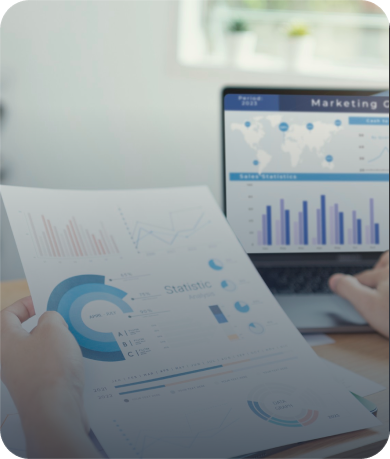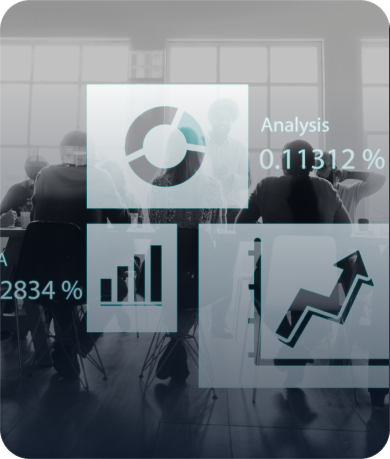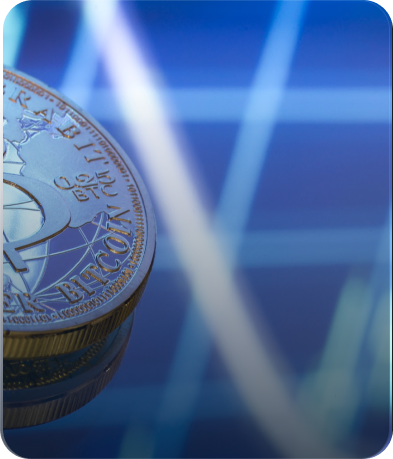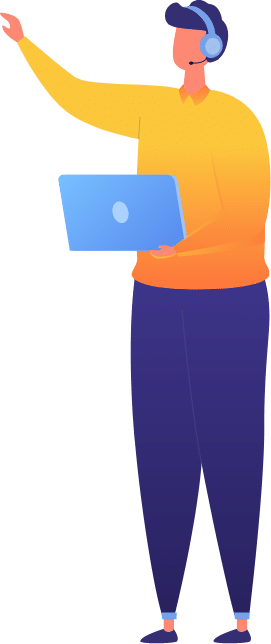The Ultimate Guide to Google My Business
- By Digital Prizm
10th November 2022
Introduction
Google My Business, or GMB for short, is a free tool that allows you to create and manage a business listing on Google. As the largest and most popular search engine in the world, this is extremely important for any business owner who wants to get found online.
The Ultimate Guide to Google My Business
Google My Business is a free, easy-to-use tool that helps you manage your business information on Google. It enables you to create and manage your Google listing and connect with customers by posting content, answering reviews and more.
Whether you’re running a local brick-and-mortar store or an online business, it’s important to promote your shop on Google Search. With the right setup, you can attract potential customers from all over the world who are searching for products related to yours—without paying for ads! These organic results will show at the top of search results based on what users are searching for (e.g., “flowers” or “clothing”).

Google My Business: An Overview
Google My Business is a free tool that helps customers find and connect with your business on Google. It allows you to manage your business’s local listing information, including photos, videos, opening hours and more. You can then use these updates to help people find you when they search for local businesses on Google Search or Maps (including Google Maps for Mobile).
With a verified account, you can also communicate with customers through the “Get Reviews” feature found in the Local 3-Pack (a set of three listings), which shows up at the top of searches related to your business category.
What is Google My Business?
Google My Business is a free and easy way for you to connect with customers online. It’s a simple process that takes 5 minutes or less, and it will help your business get found on Google Search, Google Maps, and across the web.
Google My Business helps you:
- Add photos of your business to make it look more professional
- Respond to reviews people leave about your business so they’re easier for potential customers (and everyone else) to find
- Set up a Local Guide profile for yourself if you want your friends and family members to see that information when they search for you by name
How does it work?
Google My Business is a free, local listing service that helps people find local businesses on Google, whether they’re searching on their desktop or mobile device. The information you provide in your Google My Business listing will appear whenever your business is listed in local search results (for example, “Acme Locksmith”) and also:
- On Google Search pages when someone searches for a similar query ("acme locksmith")
- In Knowledge Panels ("acme locksmith", "acme london")
- On Google Maps mobile apps and websites ("locker street london", "locksmith lock repair")
Why does Google My Business matter for businesses?
As a business owner, it’s important to understand why Google My Business is important for your business. Just like you, Google wants to make sure that businesses are being represented accurately in every way possible. And since this is the first place people will turn when searching for your products or services online, it’s essential that they see a complete and accurate picture of what your company has to offer.
Google My Business provides an easy-to-use interface where users can submit reviews on their favorite places, share photos with friends and connect with other customers through social media. This helps people find local businesses faster than ever before by leveraging both traditional search results as well as engagement signals like reviews that help verify information about a specific company or service provider.
How to Claim/Create a New Google My Business Listing
You can claim your business listing in one of three ways:
The Google My Business website. You can access it by clicking on the “add” button at the top-right of any Google search result page. This will bring up a form that requires you to fill out basic information about your business, including its categories and types. Once you’ve filled out these fields and clicked “Continue,” you’ll be prompted to provide additional details such as a physical address (which is optional), phone number (which is also optional), and website URL (which is required).
The Google My Business website. You can access it by clicking on the “add” button at the top-right of any Google search result page. This will bring up a form that requires you to fill out basic information about your business, including its categories and types. Once you've filled out these fields and clicked "Continue," you'll be prompted to provide additional details such as a physical address (which is optional), phone number (which is also optional), and website URL (which is required).
The Google Search app for iOS or Android devices. The process for claiming an existing listing using this method is almost identical to claiming a new one via the web—but with slightly different wording throughout—so I won't get into too much detail here other than saying that it's super easy! Just tap on “Add” at the top right of any search results page, then follow prompts from there on out until your listing has been claimed successfully!
How To Claim Your Existing Listing
You can claim your existing listing in three easy steps:
- Go to Google My Business and sign in with your Google account.
- Click on the “add or claim” button, which will be next to the business name that you want to claim or add (if you don't see the button, check that you're signed into the correct account).
- Click “I own this business” if it's a listing that's already set up for you or click "Create a new listing" if it's not already linked to your verified account
How To Create a New Listing from Scratch
Creating a new listing in Google My Business is an easy process. The first step is to click on the red + button, which will then prompt you to choose what kind of business this is. In this example we are going to choose Restaurant.
Once you have selected your type of business, you will be brought to a screen where all of the information fields need filling out:
- Name and category (think Yelp)
- Address (street address and city, state, zip code)
- Phone number(s) (including area code or country code)
- Website URL (cannot be changed once submitted)
Best Practices for Creating and Verifying Your GMB Listing
Once you’ve verified your GMB listing, the next step is to ensure that the information on it is up-to-date and accurate. Google’s guidelines state that:
- use your business name as registered with the appropriate registry (e.g., "Dairy Queen" instead of "DQ")
- add photos of your business regularly, and use high quality images whenever possible
- fill out all information fields in detail - don't leave any blanks! We'll go into more detail on the impact of specific fields later in this post.
Use your business name as registered
If you’ve already got a Google My Business account, it may be time to update your business name. In fact, make sure that the information on your company page matches exactly with how it appears on other websites and in other places such as:
- The website for your business
- Online directories (e.g., Yelp) where reviews are posted about your business (make sure these are up-to-date!)
- Social media sites where customers can leave feedback about their experiences at your place of business (if you don’t have any online reviews yet, now is a great time to start!)
Add photos of your business regularly, and use high quality images whenever possible.
- Use high quality photos. Using a professional photographer can help you capture the best images of your business, but even if you're not hiring someone you can still take great pictures. Avoid using blurry images and bad lighting
- Add photos regularly. Even if you're taking photos on a weekly basis, it's important to add new ones regularly so Google knows there's always new content available for searchers to see at any given time of day or night!
- Use a variety of angles and perspectives. You can show off different parts of your business by taking photos from both inside and outside the building, or from many different locations within the same room—just make sure there are no people in those shots!
Fill out all information fields. We'll go into more detail on the impact of specific fields later in this post.
- Fill out all information fields. We'll go into more detail on the impact of specific fields later in this post.
- Make sure you fill out all fields that are required. If you don't, Google will make an assumption about the missing information and that could affect your rankings.
- Make sure to use relevant keywords in your business name, description and URL (if allowed).
Check that your listing's contact information is correct. This includes your phone number, address, and website URL.
You’ll want to make sure that the contact information for your business is correct. This includes your phone number, address, and website URL.
If you have recently moved or changed any of this information in Google My Business, it’s important to verify with Google that they have the right address by doing a verification check-up on your listing.
Claim a custom URL (generally a business name).
Claim a custom URL (generally a business name). If you have a unique business name or URL, it’s important to claim it on your Google My Business page. This will help ensure that your customers can easily find you online.
Unfortunately for us, there’s no way to add a custom URL directly from the dashboard; but there are a few ways around this:
You can try entering any existing website owned by your company and see if it works as an alternate address for your local listing. You may need to contact Google directly if this doesn’t work; however, I suggest trying something like “mycompanyname” instead of “.com.” Sometimes they’ll reject these types due to spam issues or other reasons (it varies), but at least then they won’t have tied up all of their options with other businesses who may have registered them in the past. And if not… well… at least now we know!
Conclusion
Hopefully, this guide has helped you understand why Google My Business is important for your business and how to get started. Remember that it’s not just a “nice to have” tool—it’s a crucial part of any SEO strategy. A good GMB listing can boost your website traffic, increase conversions from customers who already know about you, and help you rank on local search results pages like Maps or Google Local Business Center (formerly called Google Places).